How to Convert Video to JPEG
Convert YouTube Video to GIF
How to convert AVI to BMP
How to convert AVI to image
How to convert AVI to jpeg
How to convert DVD to jpeg
How to convert MPEG to jpeg
How to convert video to images
How to convert video to pictures
Overview
Getting Started
Detail of Video to Picture Converter
Tech Article
Screenshot
Check Support Formats
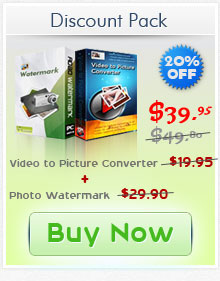
Get latest version of Video to Picture Converter.
Video to Picture Converter getting started
View Detail of Video to Picture Converter
If you want to get a still picture from video, any media players with screenshot function can help you out. But in some cases, if you want to convert video to seriate photos and animated photo, screen capturing function is not enough to do this task. A handy video to picture converter is definitely needed.
Have no ideas how to choose a right video to picture converter? Here I recommend you to try Aoao Video to Picture Converter, which is an easy-to-use tool to convert almost any video file to photo with extremely high quality. You can convert video to seriate photos by simply dragging slide bar to set start fame and end frame and convert video to seriate photos/animated photos in seconds. It also enables you to capture specific frame you want quickly.
Preparation: First, download Aoao Video to Picture Converter by clicking the download image below. There is no any functional limit and time limit in its trial version. Please feel free to have a try now!
Step1 Input Video File to Program
Launch Aoao Video to Picture Converter, and then click “Open” to load source video you have.
Here you can click “Play” button to preview your source video. Click “Capture” to get a still photo.
Step2 Set Start Frame and End Frame
Drag slide bar to select the part of video you need for output. “Start” represents start time/frame; “End” represents end time/frame.
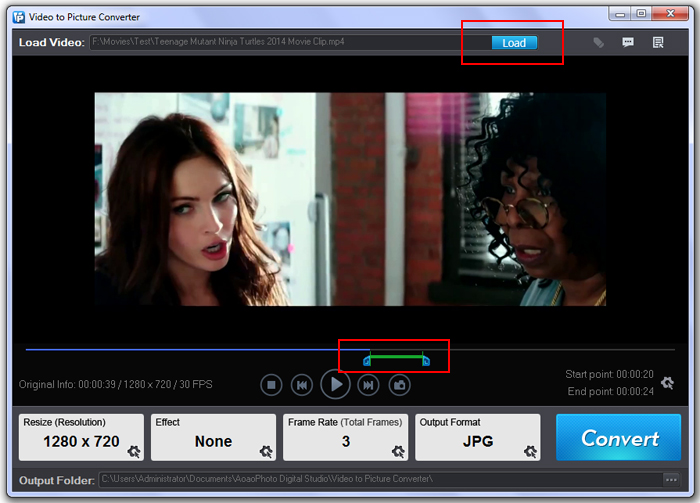
Step3 Customize Other Settings
Here you can choose output size, output rate, add special effects and then set what you want to get: seriate pictures or animated GIFs.
Tips: On “Output Rate” area, you can input a natural number to adjust output frame rate. 10 images per a second means 10 images will be displayed in a second. One Frame=One Image
Step4 Choose Output Format and Folder
Specify output image format and output folder you need.
After that, click "Run" button to convert video to seriate photos/animated GIFs.
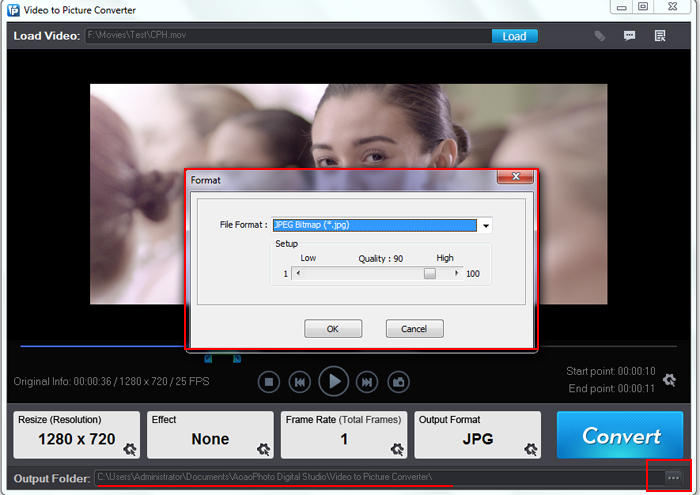
The Limitation of Free Trial
1. The unregistered version of Video to Picture Converter will put words "Unregistered verion" on output picture.
2. No expiration.
3. No functional limitation.
Contact Us | License | Privacy | Sitemap
Copyright © 2009-2024 AoaoPhoto Digital Studio. All rights reserved.