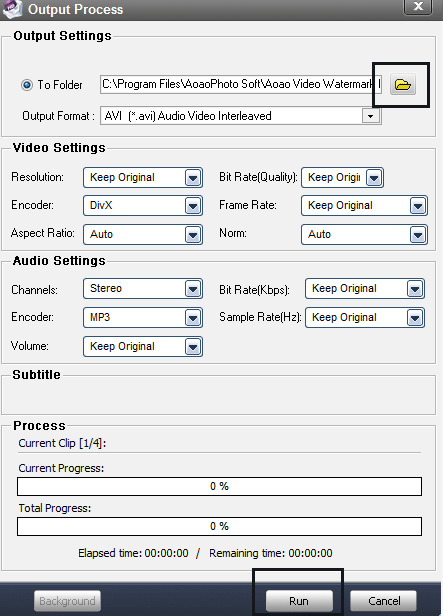First please download Aoao Video Watermark Pro at: https://www.aoaophoto.com/products/watermark.exe
Support Windows 8/7/Vista/XP/2000/...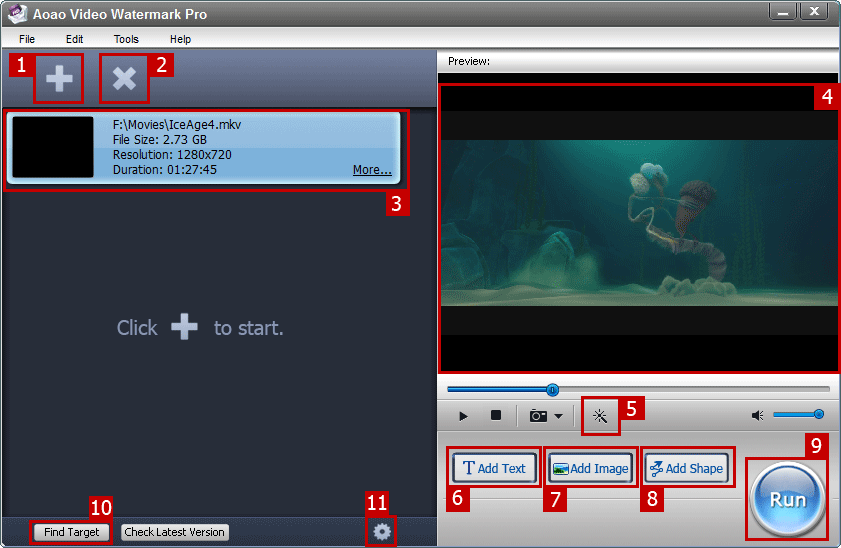
1. Load video files
2. Remove video file
3. Video item, click the "More" link you can open "Video Information" window
4. Preview window
5. Click to open video effetcs editing window
6. Click to open "Text Watermark" editing window
7. Click to open "Imahe Watermark" editing window
8. Click to open "Shape Watermark" editing window
9. Click to start watermarking process
10. Open output folder
11. Option, parameter settings
1. Load video files, then click "Add Text" button.
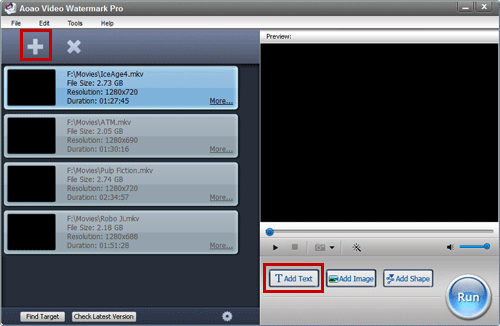
2. Enter your words, then click "Add" button to add a layer.
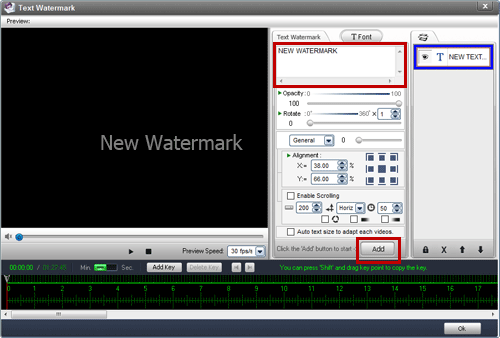
3 (Optional). Click "Font" button to edit font and some text effects such as shadow, stroke effect, distorted text. You can also insert copyright symbols ©, ® and ™
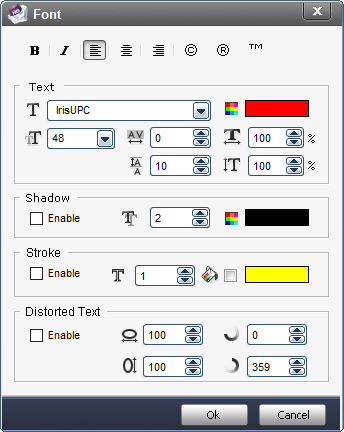
4 (Optional). General settings, you can also keep default
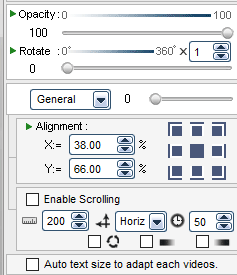
5 (Optional). Mark dynamic effects to text watermrk by timeline editing. Actually, you can do many dynamic effects by the timeline. For example make text display during 00:00:05 to 00:00:15
5-1. Insert key 1 on 00:00:05, set opacity=100
5-2. Insert key 2 on 00:00:15, set opacity=100
5-3. Insert key 3 on 00:00:16, set opacity=0
So, you text watermark will display during 00:00:05 to 00:00:15 only.
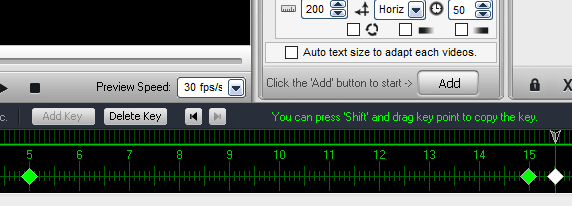
6. After complete text editing, click "Ok" button to save this project and back to main window.
7. Click "Run" button to start video watermarking process.
1. Load video files, then click "Add Image" button goto image watermark setting window
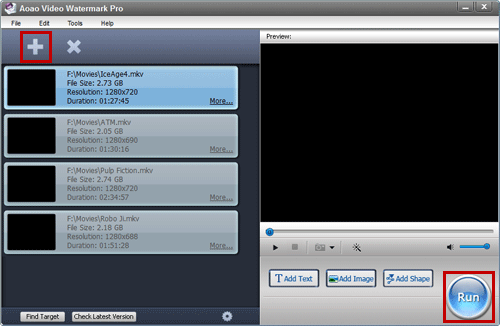
2. Click "Add" button to add a layer. everything are base the layer. If you want to add more image watermark you need add more layer, because one watermark need one layer. Now you can see a default image watermark on screen.
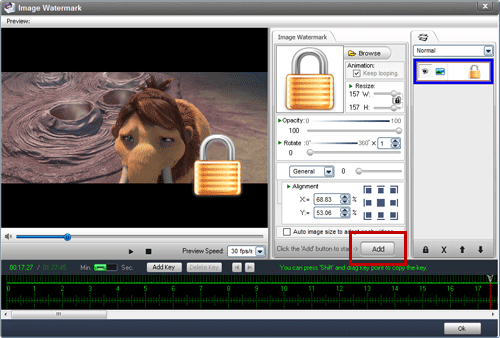
3. If you want to load your own watermark please click the "Browse" button, then click "Load Watermark" button. There are many watermark, you can also select one.
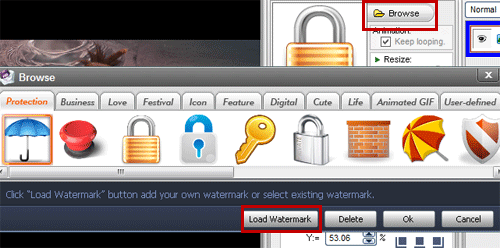
4 (Optional). Mark dynamic effects to watermrk by timeline editing. Actually, you can do many dynamic effects by the timeline. For example make text display during 00:00:05 to 00:00:15
5-1. Insert key 1 on 00:00:05, set opacity=100
5-2. Insert key 2 on 00:00:15, set opacity=100
5-3. Insert key 3 on 00:00:16, set opacity=0
So, you watermark will display during 00:00:05 to 00:00:15 only.
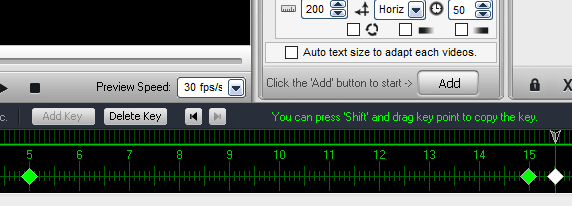
6. After complete text editing, click "Ok" button to save this project and back to main window.
7. Click "Run" button to start video watermarking process.
1. Load videos, then click "Add Shape" button.
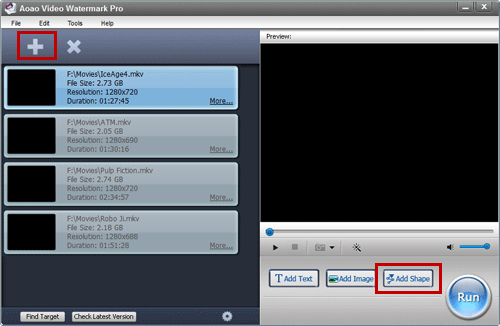
2. There are four shapes line segments, curves, rectangular and oval. Click "Add" button, then select a shape and draw it on screen.
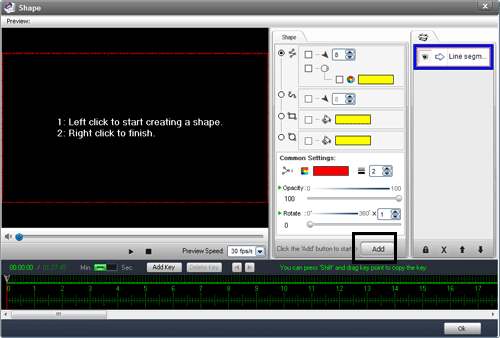
3. After complete, click "Ok" button to save this project and back to main window.
1. Load videos, then click the "magic wand icon", you can make many effects in this window.
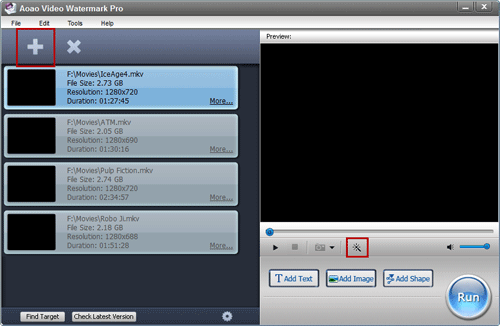
2. Select a effetc and make it on video.
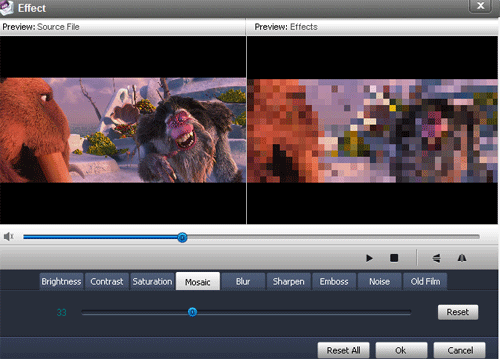
If you want to convert video without adding watermark, please do as below:
1. Load video, then click "Run" button directly.
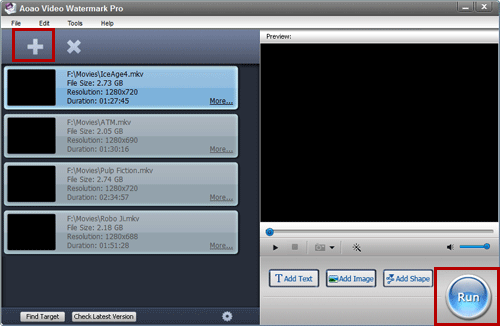
2. At this time, software will popup a Tips, please click "Ok" button
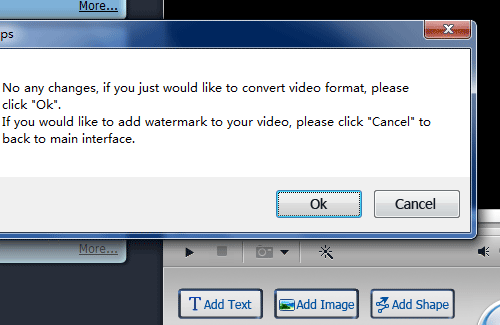
3. You will goto output window, select a output folder and then click "Run" to start conversion